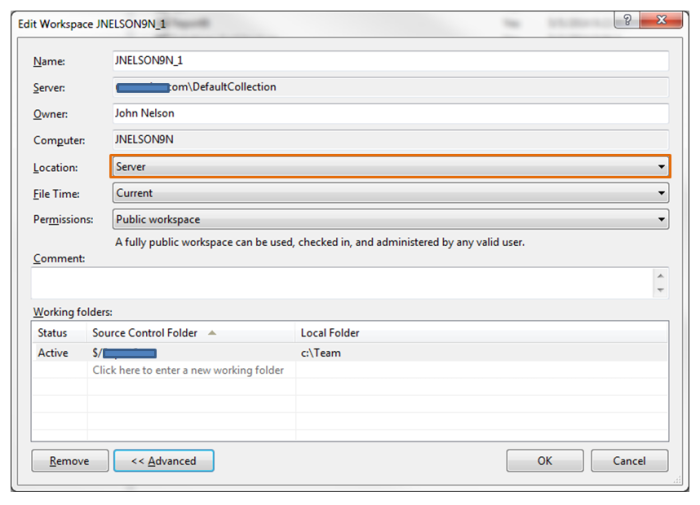Visual Studio 2012
TF400324 [Solved] – Team Foundation services are not available from server
Overview
I first encountered this error one Saturday evening while working from home. I have several devices sharing a not-so-good wireless router and I have experienced it a few times during periods of high internet activity within my house. I mention this because one of the common causes of this error is an abrupt closure of a TFS connection by the client machine which can be due to an unreliable internet connection.
Common Root Causes
The common root causes of a TF400324 error are:
- An abrupt termination of TFS services from a client machine
- A corrupt TFS client installation
- Multiple versions of TFS (2010, 2012, 2013) setup on the same client machine
- Multiple team project collections across possibly multiple versions of TFS (that can be fun!)
In my case, the cause was the first one.
Quick Solution
The quick resolution to this problem is to clear your local TFS cache. Don’t worry, this will not cause issues with any pending check-ins that you may have.
Follow these steps:
- Close ALL instances of Visual Studio and ensure that there are no devenv.exe processes running.
- Open My Computer and browse to your c:\Users\<UserName>\AppData\Local\Microsoft\Team Foundation\ folder and depending on the version of TFS that you are running, open the folder that corresponds to that version. Open the version folder and delete all files and sub-folders.
- Open Visual Studio again and select Connect to Team Foundation Services from the Team menu.
- If the connection fails, find the Sign In link at the bottom left corner of the dialog box and click it. If you are prompted for your credentials, enter them and continue. See the screenshot below.
Once you re-establish your connection you will see that all pending check-ins are still in tact and you are good to go.
TF400030 – [Solved] – The local data store is currently in use by another operation – TFS 2012
Introduction
In this very short post, we are going to briefly discuss a couple of common errors encountered in TFS 2012 when using local workspaces, running multiple instances of Visual Studio 2012, and having a large codebase.
Problem Description
If you are using TFS 2012 (including TFS 2012 Express) you may encounter one of the following errors:
- TF400017 – The workspace properties table for the local workspace [name] could not be opened.
- TF400030 – The local data store is currently in use by another operation. Please wait and then try your operation again. If this error persists, restart the application.
Pay particular attention to the highlighted word, local. These errors generally occur when you have a local workspace.
I was able to resolve this problem on my development machine by simply making sure that my workspace location was set to Server. Though this is the standard configuration we utilize internally, for some reason I had erroneously set my new workspace and forgotten to change its location. 😦
To ensure your workspace is a Server workspace, open your Team Explorer, select Source Control Explorer, then select your workspace and make sure that the location is set as shown below:
Once you set the workspace location to Server, the poor performance and unpredictability should disappear! Happy coding!